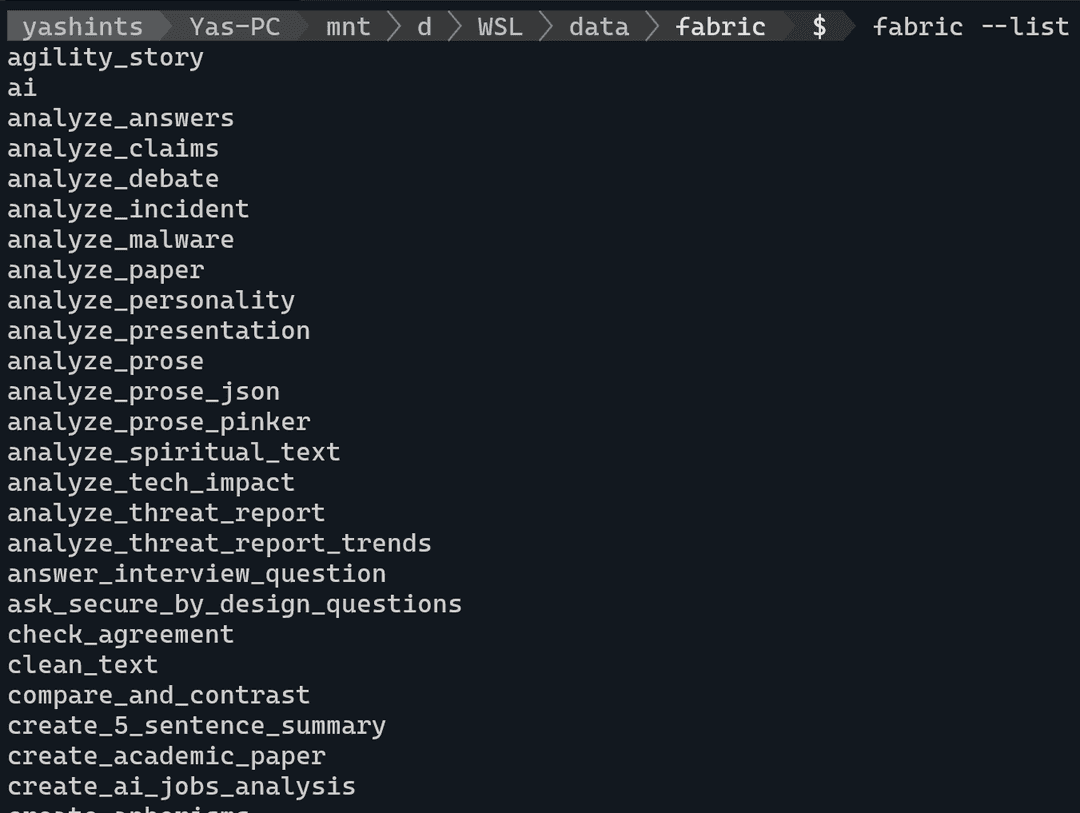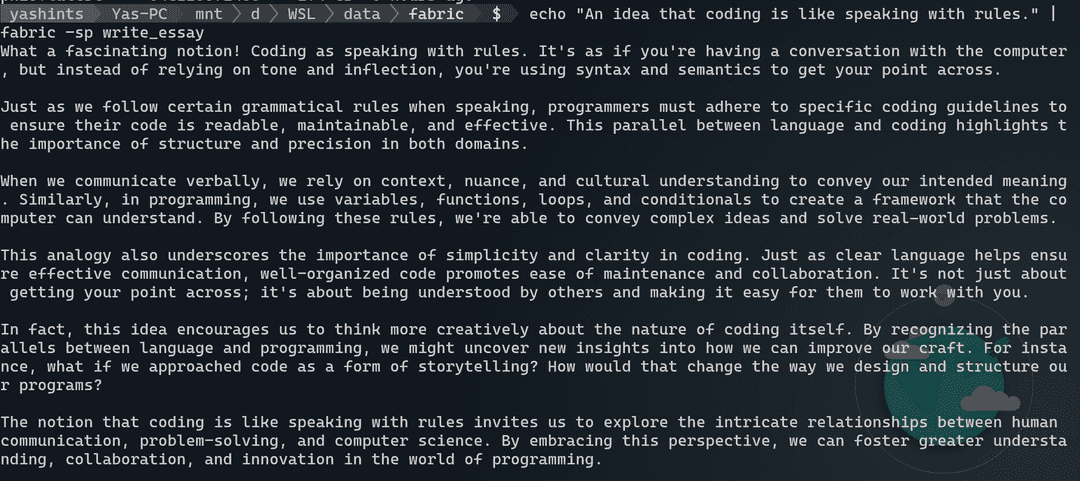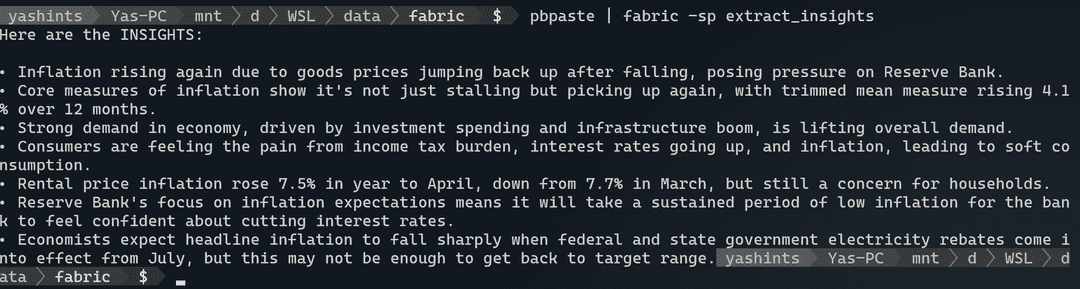🔮 fabric, augmenting humans using AI
If you have worked with OpenAI or any other Generative AI model aka LLMs, you would know that writing a good prompt is a very key part of how we interact with those models. However, it’s often ignored which most probably means people are not getting the most out of these super capable models.
The why
The most important part of interacting with LLMs is writing a good prompt, and that’s why it is important to make sure not only you know how to write a good prompt, but also are aware of what tools are available which might help you do just that. I wrote this post to introduce fabric to you all since it has changed the way I personally use my local models and I can’t believe how did I not know about it before.
Introducing fabric
fabric is an open source tool which augments humans using AI. I know it sounds a little fancy, but believe me when you get to know its features and usefulness, you would totally be onboard with the definition.
In short, fabric is a tool which not only has many patterns (a comprehensive prompt for a specific purpose) already baked in, but also allows you to use them with LLMs like OpenAI or even local LLMs (read my last post on how to install Ollama) if you have them handy. Furthermore, you can add your own patterns if you like to the mix too and contribute back to the community if your pattern deemed useful to others.
Enough talking, let’s get it installed and show you some cool features.
Prerequisites
You would need a few things installed to be able to seamlessly install fabric. I am using WSL to install it, but you can install it in a linux distro of your choice.
- pipx: fabric uses pipx to install itself, so get it installed by running:
sudo apt install pipx - python3-dev: Since it is using Python extensions, you would need to install the header files:
sudo apt-get install python3-dev - ffmpeg: Fabric depends on this library and libavcodec-extra when handling multimedia:
sudo apt-get install ffmpeg libavcodec-extra
Installing fabric
You wouldn’t believe how simple the installation process is. First navigate to a folder where you intend to clone the repository, clone the repo and then navigate into the fabric folder:
cd /where/you/keep/code
# if the path is a mounted drive you might have to run this with sudo
git clone https://github.com/danielmiessler/fabric.git
cd fabricNow use pipx to install fabric:
pipx install .Once installed, call the setup function where you have provide four API keys for OpenAI, Claude APIs, Google and YouTube APIs which you can get them from their respective consoles.
fabric --setupWhen you are finished, you need to exit bash and go back in to have access to fabric:
exitAnd in your terminal:
bashNow you can run fabric and see the list of available patterns:
fabric --listWhich should show you the list of available patterns.
Features
Now let’s explore some cool features that will change they way you use LLMs forever. But first, we need to set our default model to make sure we are not charged by OpenAI or other available online models:
ollama list
# replace the name of the model with whatever you have available
fabric --setDefaultModel llama3:latestNow we’re ready to go. First off, let’s use one of the features which I use almost every day. I have subscribed to many YouTube channels be it tech or not, and many of those post long videos on a daily basis. You can summarise the whole video using one command:
yt --transcript https://youtube.com/watch?v=uXs-zPc63kM | fabric --stream --pattern extract_wisdomWe’re using the extract_wisdom pattern here, but you can use any other pattern you want. The API key you provided for YouTube is used here to get the transcript and pass it to the LLM using the pattern you have chosen. Super cool and fast response makes this a really great setup.
Let’s try something different:
echo "An idea that coding is like speaking with rules." | fabric -sp write_essayHere we’re passing an idea and ask fabric to call our model and ask for an essay. The result will truly amaze you.
Taking it to next level
There are two library in macOS called pbcopy and pbpaste which allow you to copy text from and paste text into your terminal, but at large. Fortunately we can leverage a library which allows us to do exactly that in WSL or any other linux distro called xclip. Let’s get it installed and running:
sudo apt install xclip
nano ~/.bashrcNow paste these two lines at the end of the file:
alias pbcopy='xclip -selection clipboard'
alias pbpaste='xclip -selection clipboard -o'Exit nano with Ctrl + X, then enter Y and press Enter. Last we need to refresh our terminal:
source ~/.bashrcWe’re good to go. Navigate to any site which has a long article, I use this one talking about interest rates in Australia and what might happen in June. Copy all the text in that page and then type this in your terminal:
pbpaste | fabric -sp extract_insightsWhat next
There are many cool features you might be interested in, but I just highlight two more which I think are the most practical. Setting a context, and adding custom patters. Setting a context is done by adding a markdown file called context.md in the ./config/fabric/ directory to add context to your pattern. This could be anything you like, for example you might add your goals or the essence of your existence and why you do what you do day to day.
From the custom patterns perspective you can always add your custom patterns which you do not want to upload to fabric in the ~/.config/custom-fabric-patterns directory. However, whenever you want to use them with fabric you need to move them into the ~/.config/fabric/patterns directory. Just beware that any time you update fabric, the folder get updated and every custom pattern will be deleted, so you need to copy them from the custom folder before using them.
Summary
Hope you now have a good cause to go setup fabric and spend a little bit more time with your local LLMs and get better at writing prompts and extracting information or getting what you need faster and more effectively. Stay tuned for more AI content 👋🏽.